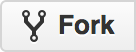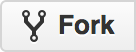
First sign up on Github by simply visiting
You will next have to set up a SSH key using a program called ssh-keygen . Go to your terminal and type in ssh-keygen -o and you should get something like this:
$ ssh-keygen -o
Generating public/private rsa key pair.
Enter file in which to save the key (/home/schacon/.ssh/id_rsa):
Created directory '/home/schacon/.ssh'.
Enter passphrase (empty for no passphrase):
Enter same passphrase again:
Your identification has been saved in /home/schacon/.ssh/id_rsa.
Your public key has been saved in /home/schacon/.ssh/id_rsa.pub.
The key fingerprint is:
d0:82:24:8e:d7:f1:bb:9b:33:53:96:93:49:da:9b:e3 [email protected]
First it confirms where you want to save the key (.ssh/id_rsa), and then it asks twice for a passphrase, which you can leave empty if you don’t want to type a password when you use the key. However, if you do use a password, make sure to add the -ooption. To get your public key type in:
$ cat ~/.ssh/id_rsa.pub
ssh-rsa AAAAB3NzaC1yc2EAAAABIwAAAQEAklOUpkDHrfHY17SbrmTIpNLTGK9Tjom/BWDSU
GPl+nafzlHDTYW7hdI4yZ5ew18JH4JW9jbhUFrviQzM7xlELEVf4h9lFX5QVkbPppSwg0cda3
Pbv7kOdJ/MTyBlWXFCR+HAo3FXRitBqxiX1nKhXpHAZsMciLq8V6RjsNAQwdsdMFvSlVK/7XA
t3FaoJoAsncM1Q9x5+3V0Ww68/eIFmb1zuUFljQJKprrX88XypNDvjYNby6vw/Pb0rwert/En
mZ+AW4OZPnTPI89ZPmVMLuayrD2cE86Z/il8b+gw3r3+1nKatmIkjn2so1d01QraTlMqVSsbx
NrRFi9wrf+M7Q== [email protected]
That is your ssh key now. Next on Github, go to settings and find the “SSH keys” section along the left-hand side.
From there, click the “Add an SSH key” button, give your key a name, paste the contents of your ~/.ssh/id_rsa.pub(or whatever you named it) public-key file into the text area, and click “Add key”.
You can also select a profile avatar if you want as well as set primary and other email addresses and two-factor authentication. Take your time to go through some of the settings and set up the basics as you need.
With an account now you can start contributing to projects.
Most of the times you will not have *push* access to repositories on Github. This is where you need to fork a copy of that original repo. When you “fork” a project, GitHub will make a copy of the project that is entirely yours; it lives in your namespace, and you can push to it. To fork a project, visit the project page and click the “Fork” button at the top-right of the page.